Access QuickBooks Desktop Remotely : Ultimate Guide
Importance of Remote Access
Remote access to QuickBooks Desktop offers numerous advantages:
- Flexibility: Manage your financial tasks from anywhere—whether at home, in the office, or on the road.
- Collaboration: Enable team members, accountants, and other stakeholders to simultaneously access and update the same data, fostering better teamwork.
- Real-Time Insights: Gain immediate access to company files, financial data, and reports, facilitating faster decision-making.
- Business Continuity: Maintain operations without interruption in case of emergencies or natural disasters.
- Cost-Efficiency: Lower infrastructure costs by eliminating the need for physical office space and extensive hardware setups for each employee.
Methods for Remote Access
There are several ways to access QuickBooks Desktop remotely, each with unique benefits and considerations:
Cloud Hosting Services Hosting QuickBooks files on cloud servers allows secure access from any location with an internet connection. This is ideal for businesses needing multi-user access and real-time data synchronization.
Remote Desktop Services (RDS) Remote Desktop Services let you access QuickBooks Desktop from another computer via a remote desktop connection. Tools like Chrome Remote Desktop or other third-party applications can facilitate this process.
Steps to Set Up Remote Desktop:
- Install QuickBooks on the Host Computer: Ensure QuickBooks is installed on the main computer that will act as the host.
- Set Up Multi-User Mode: Configure QuickBooks for multi-user mode and establish the necessary user roles.
- Use Remote Desktop Software: Utilize software like Chrome Remote Desktop or Splashtop to connect to the host computer from a remote location.
Virtual Private Network (VPN) A VPN provides a secure connection to your office network, allowing you to access QuickBooks Desktop as if you were physically present. This method is particularly useful if you have an existing network infrastructure.
Hosted Virtual Desktop (HVD) Hosted Virtual Desktop solutions offer a virtual desktop environment where QuickBooks Desktop is hosted on a remote server. This allows secure, centralized access to your accounting data.
QuickBooks Remote Access Tool QuickBooks offers a remote access tool that enables you to log into your PC from another device. This tool requires a reliable internet connection and can be configured to access specific applications and files remotely.
Steps to Set Up QuickBooks Remote Access Tool:
- Download the Remote Access Tool: Obtain the installation file for the remote access tool.
- Set Up the Computer: Sign in and prepare the computer for remote access, defining the nickname and settings for the remote session.
- Configure Remote Access: Select the applications to be used remotely, including QuickBooks, and adjust options like screen resolution and keyboard/mouse settings.
Enhancing Remote Access with Method
For a more integrated solution, Method
offers a seamless way to access QuickBooks data remotely:
- Two-Way Sync: Method provides real-time synchronization with QuickBooks, enabling access, creation, and editing of data on customers, vendors, and transactions from any device.
- Mobile Access: Manage leads, estimates, and sales transactions on the go using the Method mobile app.
- Multi-User Access: Allow an unlimited number of users to access your Method account, with control over who can access your QuickBooks data.
Considerations and Best Practices
When setting up remote access to QuickBooks Desktop, keep the following in mind:
- Security: Ensure that your remote access method is secure and complies with data protection regulations. Use strong passwords, two-factor authentication, and reliable hosting services.
- Performance: Optimize your remote access setup for performance by using high-speed internet connections and configuring remote desktop settings accordingly.
- Support: Have a support system in place, whether through Intuit’s support services or a third-party hosting provider, to address any issues that may arise.
Also Read: Fix QuickBooks Not Responding or Not Working Error
Conclusion!
Remote access to QuickBooks Desktop has become a necessity for many businesses. By selecting the right method for your needs, you can improve flexibility, collaboration, and productivity while ensuring the security and integrity of your financial data. Whether you choose cloud hosting, remote desktop services, or integrated solutions like Method, remote access can streamline your financial operations and support business growth.
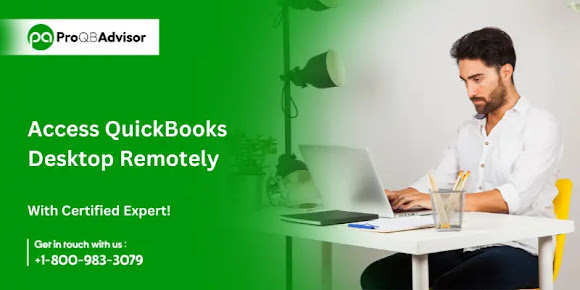



Comments
Post a Comment