How to Effectively Write Off Uncollectible Invoices in QuickBooks?
When running a business, some customers may inevitably fail to pay their invoices. Writing off these uncollectible invoices is an essential part of maintaining accurate financial records. QuickBooks provides an efficient way to manage this process, allowing you to keep your accounts receivable updated and your financial statements clear. In this guide, we’ll explore how to write off invoice in QuickBooks Online and QuickBooks Desktop effectively, along with the benefits and best practices for doing so.
Understanding Uncollectible Invoices
Uncollectible invoices are amounts owed to your business that you have determined are unlikely to be collected. This can happen for various reasons, including customer bankruptcy, disputes over charges, or simply a lack of communication with the customer. Writing off these invoices helps maintain the integrity of your accounting records, ensuring that your accounts receivable reflect only what is collectible.
Benefits of Writing Off Uncollectible Invoices
Accurate Financial Reporting: By writing off uncollectible invoices, you ensure that your financial statements reflect true income and expenses, which is crucial for effective decision-making.
Tax Deductions: In some cases, you can claim written-off invoices as bad debt on your tax return, which may reduce your taxable income.
Improved Cash Flow Management: Removing uncollectible invoices from your books provides a clearer picture of your cash flow, helping you make informed business decisions.
How to Write Off Uncollectible Invoices in QuickBooks Online?
Step 1: Access the Invoice
- Log in to your QuickBooks Online account.
- Navigate to the Sales menu and select Invoices.
- Locate the invoice you want to write off and click on it to open its details.
Step 2: Create a Credit Memo
- Click on the More dropdown menu at the bottom of the invoice.
- Select Credit Memo from the options.
Step 3: Fill Out the Credit Memo
- In the Customer field, enter the name of the customer associated with the invoice.
- In the Product/Service field, select the same item or service listed in the original invoice.
- Enter the amount you wish to write off as a negative value.
Step 4: Save the Credit Memo
- Click Save and Close to finalize the credit memo.
- This action will reduce your accounts receivable by the amount written off.
How to Write Off Uncollectible Invoices in QuickBooks Desktop?
Step 1: Locate the Invoice
- Open QuickBooks Desktop and navigate to the Customers menu.
- Select Customer Center and find the customer with the outstanding invoice.
- Double-click the invoice you wish to write off.
Step 2: Create a Credit Memo
- From the invoice window, click on the Create Credit Memo/Refund button.
- A new credit memo window will open.
Step 3: Enter the Credit Memo Details
- Enter the customer’s name and other required information in the credit memo.
- In the Item field, select the same item or service as in the original invoice.
- Input the amount to be written off as a negative number.
Step 4: Save the Credit Memo
- Click Save & Close to complete the process.
- This will write off the invoice, updating your accounts receivable accordingly.
Best Practices for Writing Off Invoices
Document Everything: Keep detailed records of all communication with the customer regarding the unpaid invoice. This documentation can be crucial if questions arise later.
Review Regularly: Periodically review your accounts receivable aging report to identify invoices that may need to be written off.
Consult with Your Accountant: Before writing off an invoice, it’s wise to consult with your accountant to understand the tax implications and ensure compliance with accounting standards.
Conclusion!!
Writing off uncollectible invoices in QuickBooks is a straightforward process that can significantly enhance the accuracy of your financial records. By following the steps outlined in this guide, you can effectively manage your accounts receivable, ensuring your business remains financially healthy. Remember to document your decisions and consult with a financial professional when necessary to maximize the benefits of this important accounting practice.
Frequently Asked Questions (FAQs)
Q1. Can I write off only a portion of an invoice?
Yes, you can write off a partial amount of an invoice by creating a credit memo for that specific amount while leaving the remaining balance as due.
Q2. How will writing off invoices affect my profit and loss statement?
Writing off an invoice will reduce your revenue for the period, reflecting a loss from bad debts, which can impact your overall profitability.
Q3. Do I need to inform my clients that I’m writing off their invoice?
It’s a good practice to inform your clients, especially if there are any lingering disputes or if you’ve been in contact regarding payment.
Q4. Can I reverse a write-off if the customer pays later?
Yes, you can reverse a write-off by creating a new invoice or adjusting the credit memo if the customer decides to pay the previously written-off amount.
By effectively managing your uncollectible invoices in QuickBooks, you can maintain clearer financials and focus on growing your business with confidence.
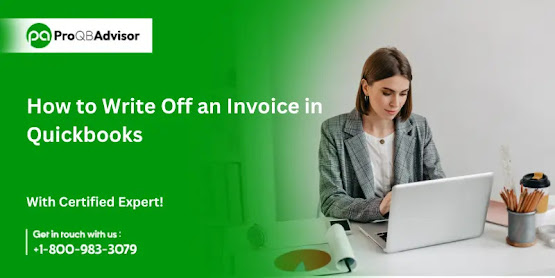



Comments
Post a Comment