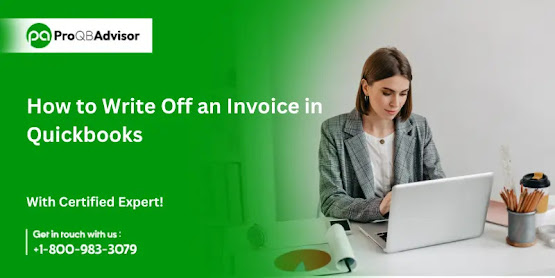Access QuickBooks Desktop Remotely : Ultimate Guide
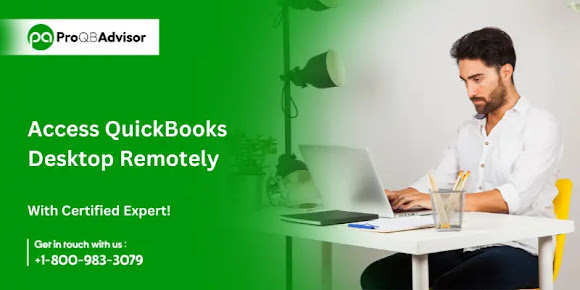
In today's digital era, remote access to essential business applications like QuickBooks Desktop has become increasingly crucial. Whether you're telecommuting, traveling, or overseeing multiple locations, remote access to your QuickBooks data can greatly boost productivity and flexibility. Here’s a comprehensive guide on accessing QuickBooks Desktop remotely, highlighting different methods and their benefits. Importance of Remote Access Remote access to QuickBooks Desktop offers numerous advantages: Flexibility : Manage your financial tasks from anywhere—whether at home, in the office, or on the road. Collaboration : Enable team members, accountants, and other stakeholders to simultaneously access and update the same data, fostering better teamwork. Real-Time Insights : Gain immediate access to company files, financial data, and reports, facilitating faster decision-making. Business Continuity : Maintain operations without interruption in case of emergencies or natural disast...